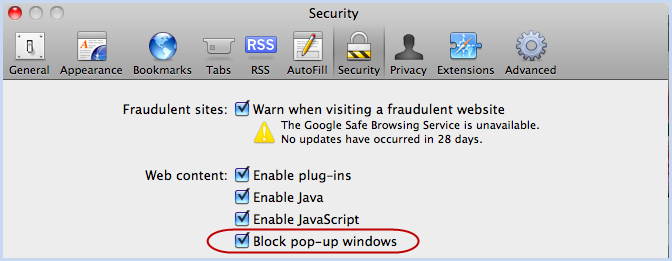How to Disable Pop-up Blocking
This guide will walk you through the process of disabling pop-up blockers found in three popular web browsers. Announcements, assessments, chat and web links may be opened within new windows in Blackboard, which pop-up blockers can interfere with. You could select Turn Off Pop-up Blocker, or add an exception to the pop-up blocker. The second option will allow functionality in Blackboard while still blocking pop-ups on other websites.
Internet Explorer
- Click Tools menu at the top of the browser window. Find the Pop-up Blocker option and this will expand to Turn Off Pop-up Blocker and Pop-up Blocker Settings. Check the first option to disable the pop-up blocker altogether.
- Select the second choice, Pop-up Blocker Settings to list the sites that you want to allow to display pop-ups. Type in the web address (ncc.sln.suny.edu) in the "Address of website to allow" field, then click the Add button. Click the Close button to exit the pop-up blocker settings window.
Firefox
When blocking a pop-up, Firefox displays an information bar. When you click Options button, a menu is displayed with the following selections:
- Allow pop-ups for this site
- Edit Pop-up Blocker Options...
- Don't show this message when pop-ups are blocked
If you don't get the information bar, here is how to access the pop-up blocker settings:
- At the top left of the Firefox browser window, click on the Firefox button, then choose Options.
- Select the Content tab on the Options menu. Uncheck Block pop-up windows to disable the pop-up blocker altogether.
- Click the Exceptions button to the right to add a Blackboard exception. Type in the Blackboard web address (ncc.sln.suny.edu). Click the Allow button and then Close button to exit. Pop-ups will now be allowed within Blackboard.
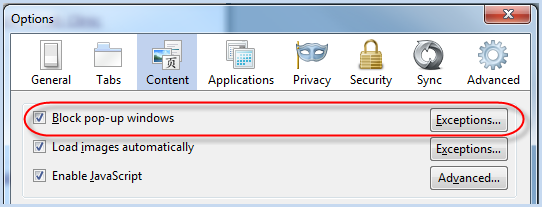
For Mac users Firefox
- Select the Firefox menu at the top of the screen. Click Preferences on the drop menu.
- Select the Content tab, then click the Exceptions button.
- Type in the Blackboard web address (ncc.sln.suny.edu). Click the Allow button to add the address to the Allowed Sites collection.
Safari
Safari has no built-in exceptions function, so the pop-up blocker must be either on or off. There are two ways to turn the blocker off:
Select the Safari menu at the top of the screen. Uncheck the "Block Pop-Up Windows" option on the drop-down menu.
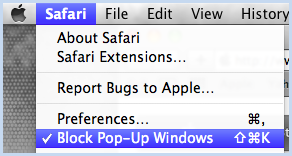
Select the Safari menu at the top of the screen. Select Preferences... option. Select the Security tab, and uncheck the "Block pop-up windows" option.