Multifactor Authentication
Stay Protected While Off-campus
Setting up Multifactor Authentication
After {Date TBD} when you sign-in to your MyNCC Portal account, you’ll be prompted to provide information to set up Multifactor Authentication.
Step 1
You'll enter your password as usual.
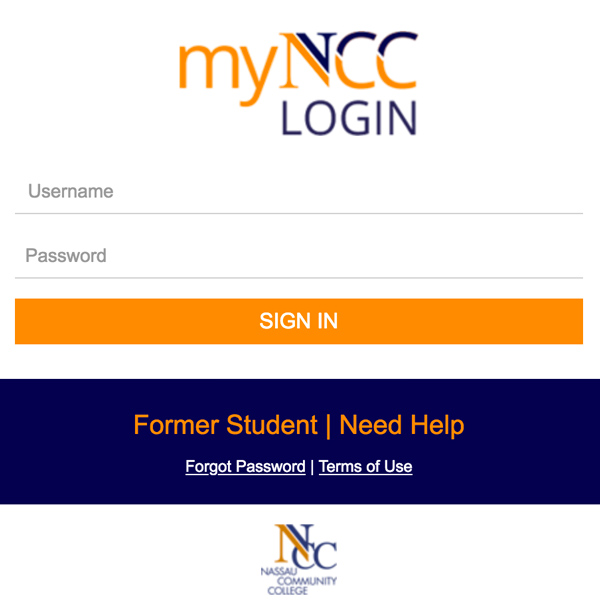
Step 2
After sign-in, you’ll be asked to enter your password again on a new screen.
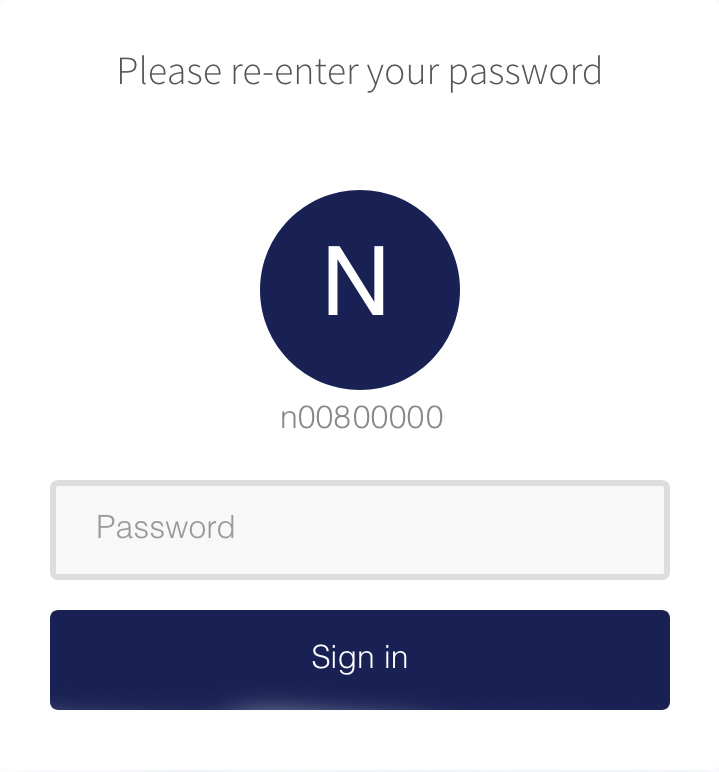
Step 3
On the next page you will provide your personal email address or cell phone number.
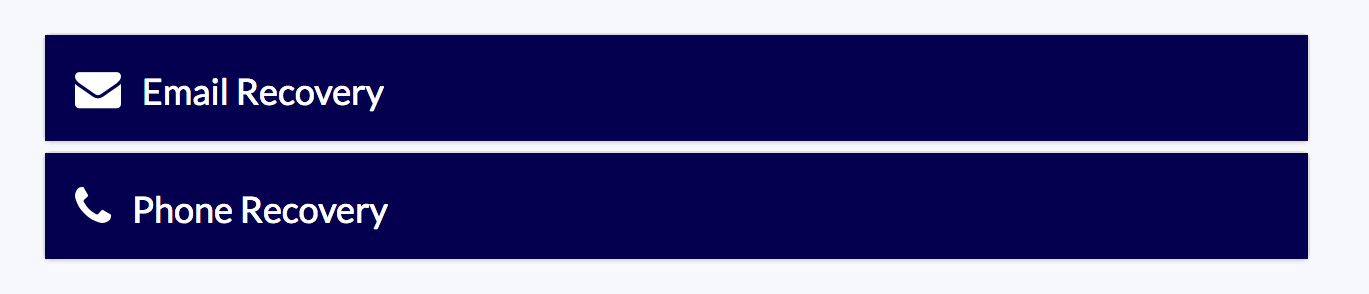
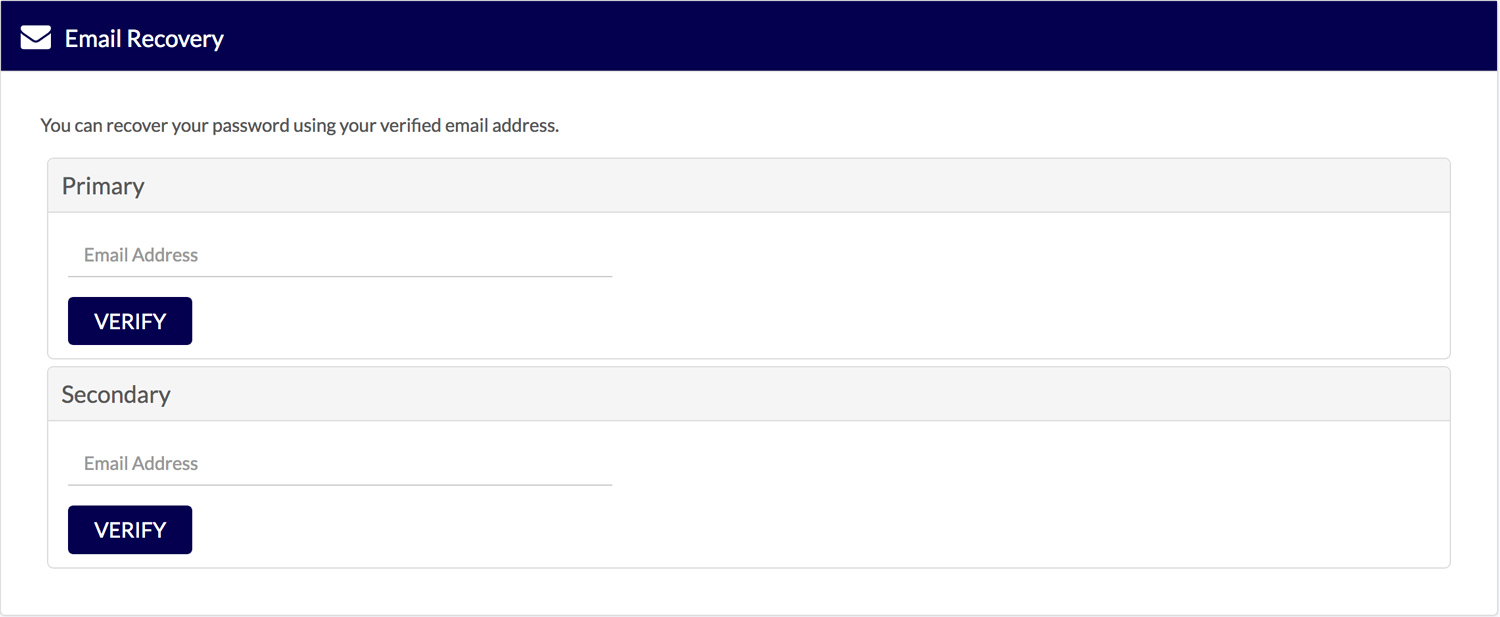
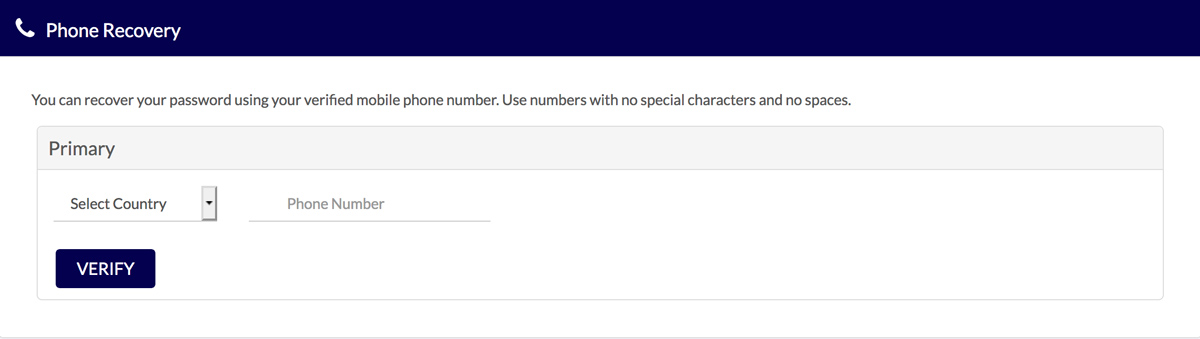
Step 4
Select VERIFY, and a code will be sent to your phone via text or to your email.
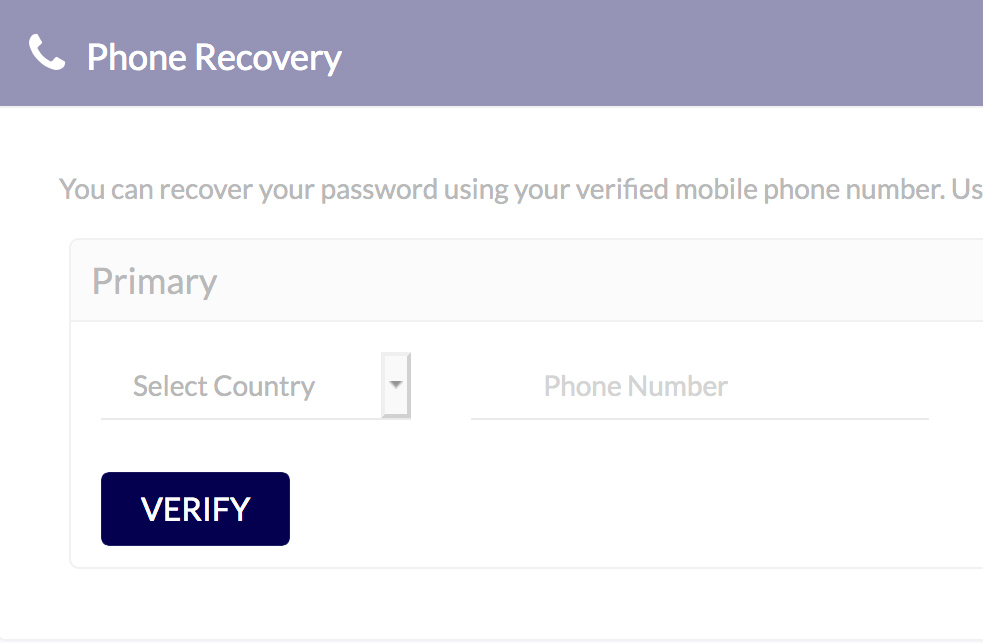
Step 5
You'll be asked to provide this code in order to verify Multifactor Authentication.
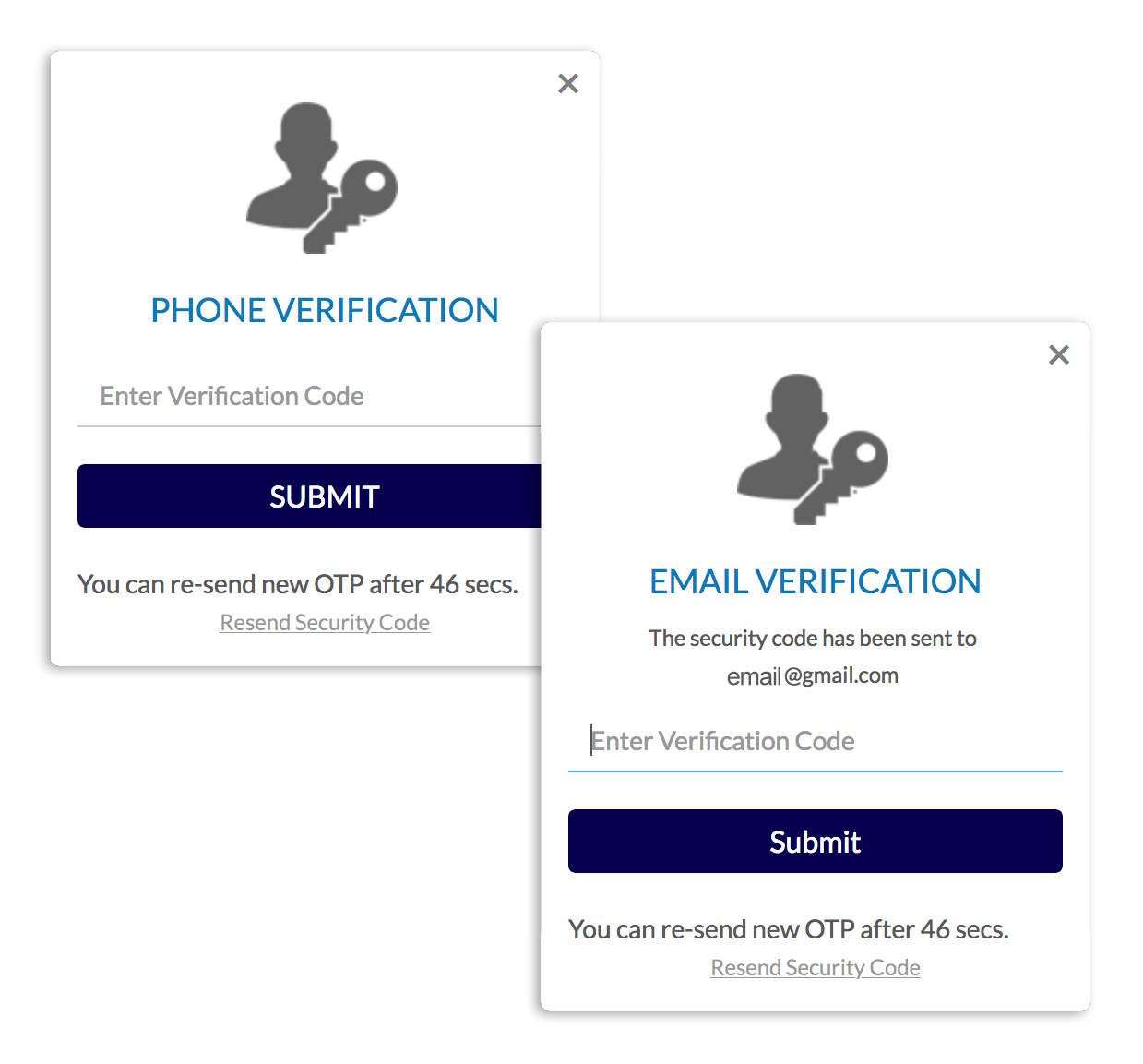
Step 6
Select “MyNCC Portal” to return to the portal home page.
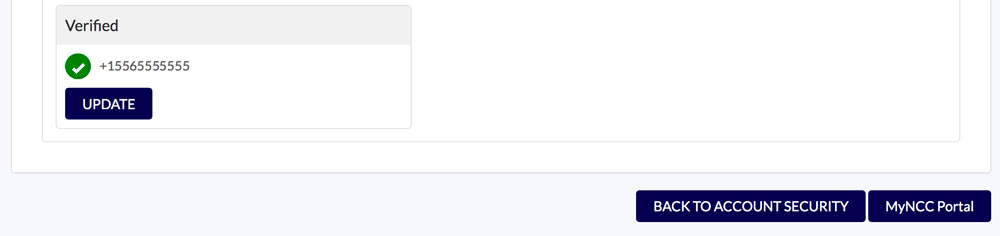
If you ever wish to update the information provided, you can do so by selecting “Password Settings”.
If you need help or just have questions about this new security measure, please contact the Help Desk at 516.572.0629.